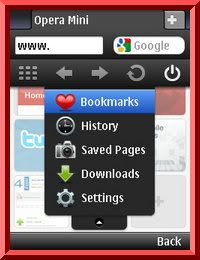
I've been using the Opera Mini 5 Beta on my
Nokia N95-3 for 24 hours now and I continue to
be impressed. I've been loading huge pages on
multiple tabs and the Beta has performed very
well indeed.One thing I especially like about
Opera Mini 5 compared with 4.2 is that it loads
all the images on monster pages like the 1.5
MB Wikipedia USA entry which has 84 images.
Even with mobile view on and low image quality,
4.2 would just show ugly grey placeholders for
half the images on that page, but 5 displays them
all even in zoomed in desktop view with image
quality set to high. I've only had one crash. The
browser just spontaneously vanished while
loading a page in a new tab. Other than that the
Beta's been rock solid. Comparability with various
web sites seems good. The only one I'm having
a problem with is delicious.com where I can't
seem to log in. Clicking the username or
password fields just reloads the page.
I've learned a few tricks for making the most of
Opera Mini. Some I discovered on my own and
others I found on the web.
On non-touch devices you probably want to
turn off inline editing. It's triple-tap only and on
the N95 that means a dozen or more presses of
the "1" key to enter common symbols like
"@"," !", "=" or "; ". Others, including "<" and ">"
aren't available at all. To toggle in-line editing go to
Menu > Settings > Advanced > Inline Editing
>
Off . This will enable Opera Mini 4.2 style text
entry using the phone's native text editor with full
symbol and T9 support.
On touch devices there is no menu option
to go to the Start Page where the speed dials
are. I'm sure this will be fixed eventually but for
now the only way to get to the Start Page on
touch only phones is by opening a new tab.
Opera Mini has an equivalent to the
Windows right-click . It's accomplished by a
long press on the screen on touch phones. On
non touch phones either press the "1" key or do a
long press on the center Dpad button. The result
is a "context" menu (image below right) with
options specific to the screen object that has
focus. Here are some examples of what you can
do with the context menu.
On a Speed Dial button choose "Assign" or
"Edit" from the context menu to edit the button's
URL.
Anywhere on the screen to select text for
copying
On a link or Speed Dial to open it in a new tab
On an image to zoom it or open it for saving
with the phone's OS browser
Here's a great tip from Opera's Haavard. You
CAN copy web page text to other
applications if your phone supports cutting and
pasting from text edit fields (all Nokia Symbian
phones and most Sony Ericssons do) Here's
how:
Disable inline editing from the Setting menu
Copy some text using the context menu
Press the left soft key (labeled "Use") and choose
"Search With" from the menu (image above).
Press the center button and "Edit" the search
field
Copy the text into the system clipboard using the
phone OS's copy function. On the N95 you hold
the "pencil" key, select the text using the Dpad
and then press the right softkey (labeled "Copy"
(image below).
Opera Mini 4.2's built-in RSS reader isn't officially
supported yet in Opera Mini 5 yet but you can still
get to it by entering the URL, feed:list
Get familiar with Opera Mini's Settings menu.
That's where you can toggle images and
change image quality, enable fit to width
Mobile View, toggle full screen and
landscape modes, change the font size or
clear saved passwords, cookies and
history. Click on Advanced in Settings to toggle
inline editing, hide the navigation bar on
touch devices and change the saved pages
folder.
Non-touch users, don't forget Opera Mini's one
and two-key shortcuts. I've listed them below
and there's also an incomplete list of them in the
Help Menu.
1 – Context Menu
2 – Scroll Up
4 – Scroll Left
5 – Zoom
6 – Scroll Right
8 – Scroll Down
# then 1 Enter URL
# then 2 - Search the Web
# then 3 - Find in Page
# then 4 - Start Page
# then 5 - Bookmarks
# then 6 - History
# then 8 - Settings
# then 9 - Saved Pages
# then # - Forward
* then 1-9 - Launch Speed Dial URLs 1-9
* then 0 - Reload Page
* then # - Toggle Landscape
* then * - Toggle Full Screen
* then Up - Open a new tab
* then Down - Close current tab
* then Right - Next tab
* then Left - Previous tab
As I mentioned, I found many of these tips on
the web. Thanks especailly to Haavard, Gerry
Moth and juliankreuz for finding and sharing their
tips.
Sumber:wapreview.com/



Review OM 5
Mari berbagi dengan segala kerendahan hati
Ass...kang adi...maf bngt ni ya..bru bsa kunjungi blog y skrng..o ya..al tukeran link ..insyallh akn sgra sy pasang di LINK EXCHANGE page blog sy..skli lgi maf y tlt blz y...al y sy lgi sbuk offline
@januardi:thanks maz dah berkunjung